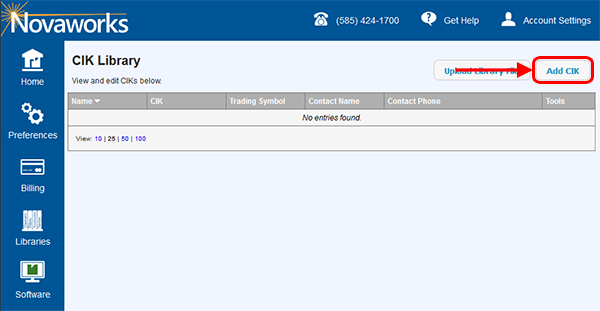New CIK or filer entries can be added to the library using the Add CIK button.
To Add a CIK:
-
Click on the Add CIK button located in the top right corner of the CIK Library page, as shown below:
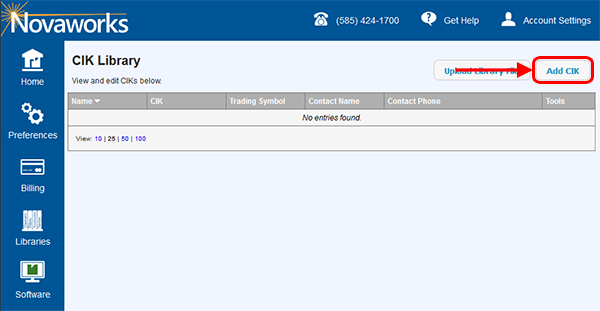
-
The Edit CIK Entry window appears. Enter all pertinent data. Fields with a red background are required. Note that the Entry Name field should be filled with either the name of the company or of the individual to which the CIK belongs.
-
Press the Add button. The CIK will be added as a new entry to the library.
Helpful Hints:
- Only one entry can exist for a CIK and File Number combination. If you attempt to add a duplicate entry, you will be notified via a message box and then returned to the Edit CIK Entry window to correct the problem.
- Fields on all dialogs that have a red background are required, but it is important to note that optional fields (or fields with a white background) may still be required fields for your filing to be accepted by EDGAR. The red background only denotes that the field is required to store a valid entry within the library. When retrieving CIK information for use in your filing, we always recommend using the Validate function within your software to ensure all form data is present.