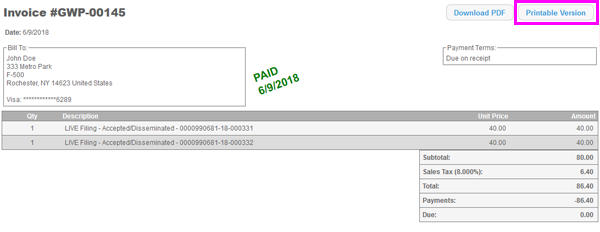You may want to print a record of all your purchases. Depending on your payment method and on the number of filings you submit, you may have a number of invoices or just a few. In either case, tools are provided to allow you to print both paid receipts for your filings or unpaid invoices that are outstanding.
To print an invoice:
-
Click on the Billing link located in the left navigation bar.
-
In the Payment History area, you will see a list of all your invoices – both outstanding and paid. You can click on the desired invoice to open it on GoFiler Online.
-
The details of the invoice will appear. Click the Printable Version button in the upper right portion of the screen.
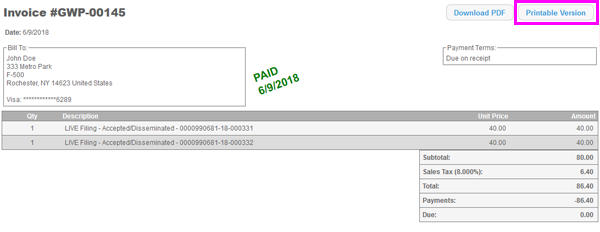
-
A new window will appear with a plain version of the invoice. You can then use your browser’s Print function to print a copy.
Helpful Hints:
- For the Pay As You Go payment method, if you have multiple Live filings that were accepted by EDGAR within GoFiler Online’s billing cycle, then all of those filings will appear on a single invoice.
- For the Pre-Pay and Subscription methods, you will see invoices for only the purchase of your filing credits or subscription. Filings will be tracked separately and will not appear on an invoice.