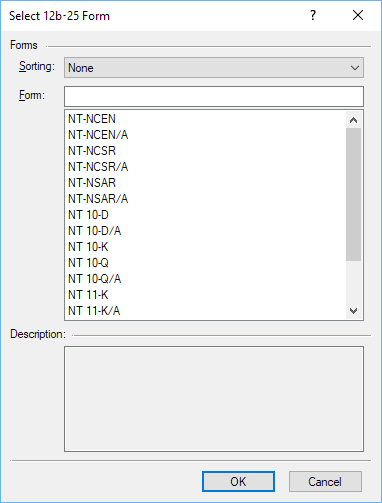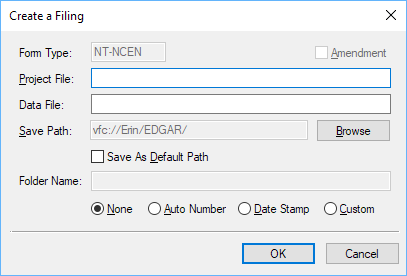The Form Assistants are useful tools that guide you through the process of creating a particular EDGAR form. When you add a software launcher to your Dashboard, any Form Assistants that are available for that software will also have buttons added to your Dashboard. These buttons will launch the software and automatically begin the process of creating a new submission for the selected EDGAR form type.
The image below is the software launcher for the EDGAR HTML software.
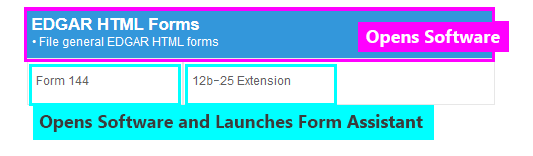
The 13F software has two Form Assistants:
- The Form 144 Assistant guides you through the process of creating a 144 or 144/A submission.
- The 12b-25 Extension Assistant guides you through the process of creating a 12b-25 extension, which includes EDGAR submission types NT-NCEN, NT-NCSR, NT 10-D, NT 10-K, NT 10-Q, NT 11-K, NT 15D2 and NT 20-F.
The process for using both of these assistants is the similar. This article covers using the 12b-25 Extension Assistant. The 12b-25 Extension Assistant will guide you through the process of creating both the EDGAR submission and the document for an NT filing. If you already have prepared an HTML document you wish to use for your filing, consider creating a 12b-25 extension filing via the EDGAR HTML software without using the Assistant.
To create a new filing using the 12b-25 Extension Assistant:
- Add the EDGAR HTML Forms software launcher to your Dashboard, if you have not already done so.
- Click on the 12b-25 Extension button.
- In the dialog that appears, select the EDGAR form type.
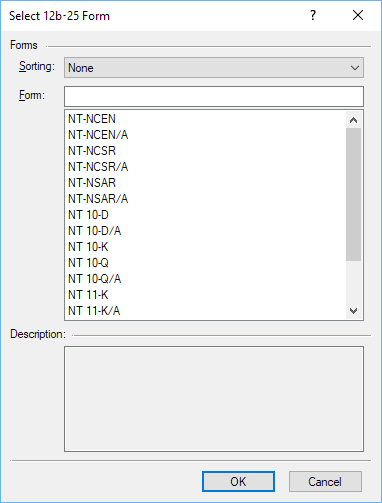
- In the next dialog that appears, set all of the pertinent information.
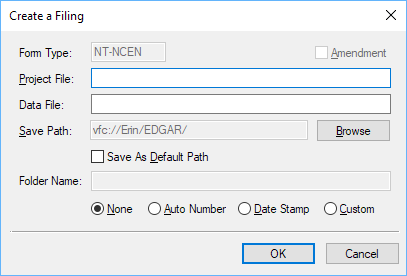
Project File Enter the name you want to use for your submission. This should be an EDGAR compliant submission name. Data File Enter the filename you want to use as the primary document of the submission. By default, when you enter a name into the Project File, this field will be populated with the same name. Save Path Enter the location you wish to create the filing. By default, this location is your EDGAR folder on your Virtual File Cloud. Folder Name If you choose a folder option other than None, you can save your filing in a subfolder created specifically for your submission. You can set a Folder Name and then have the assistant auto number the folders or add a date stamp automatically. - Press the OK button to create your submission. A window will appear containing the project file for your submission and the HTML file for the primary document.
Helpful Hints:
- You can set default filer information in your Preferences on the GoFiler Online portal. This information will be added to your submissions automatically in the Filer Information when you create a new project using the Form Assistant.
- The 12b-25 document is an HTML file that uses a special template. When the template is opened in the GoFiler Online software, it can be edited as though it was a simple form rather than HTML. This makes preparing the HTML document very simple.