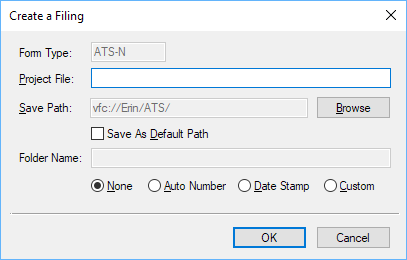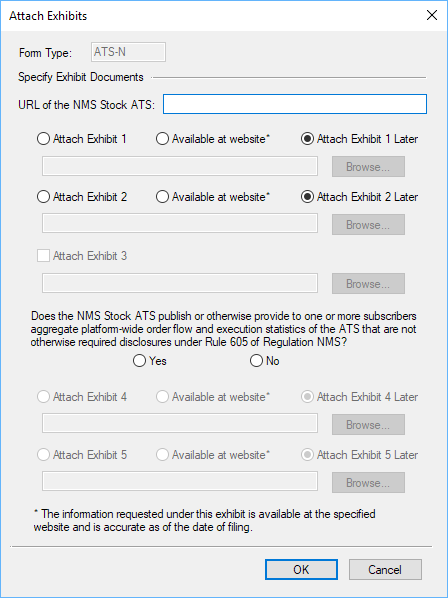The Form Assistants are useful tools that guide you through the process of creating a particular EDGAR form. When you add a software launcher to your Dashboard, any Form Assistants that are available for that software will also have buttons added to your Dashboard. These buttons will launch the software and automatically begin the process of creating a new submission for the selected EDGAR form type.
The image below is the software launcher for the Form ATS-N software.
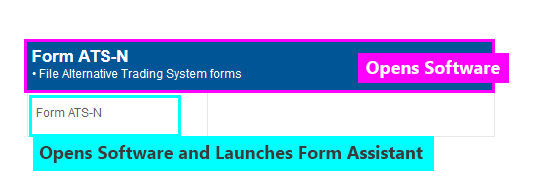
The ATS-N software has one Form Assistant that guides you through the process of creating an ATS-N, ATS-N/CA, ATS-N/MA, ATS-N/OFA, ATS-N/UA, ATS-N-C or ATS-N-W submission. To create a new ATS-N filing using the Form ATS-N Assistant:
- Add the Form ATS-N software launcher to your Dashboard, if you have not already done so.
- Click on the Form ATS-N button.
- In the dialog that appears, choose your EDGAR submission type. Then press OK.
- In the next dialog that appears, set all of the pertinent information.
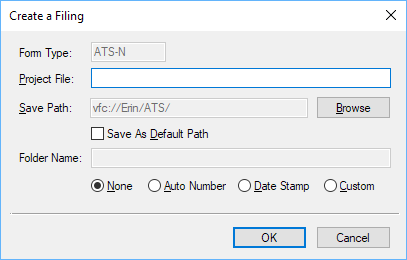
Project File Enter the name you want to use for your submission. This should be an EDGAR compliant submission name. Save Path Enter the location you wish to create the filing. By default, this location is your ATS folder on your Virtual File Cloud. Folder Name If you choose a folder option other than None, you can save your filing in a subfolder created specifically for your submission. You can set a Folder Name and then have the assistant auto number the folders or add a date stamp automatically. - Press the OK button. If you have chosen to create an ATS-N-C or ATS-N-W submission, the assistant will create your project and you will immediately be able to add your form data for these forms. If you are creating any of the other ATS-N submission types, a second dialog will appear.
- In the last dialog, set all of the pertinent information.
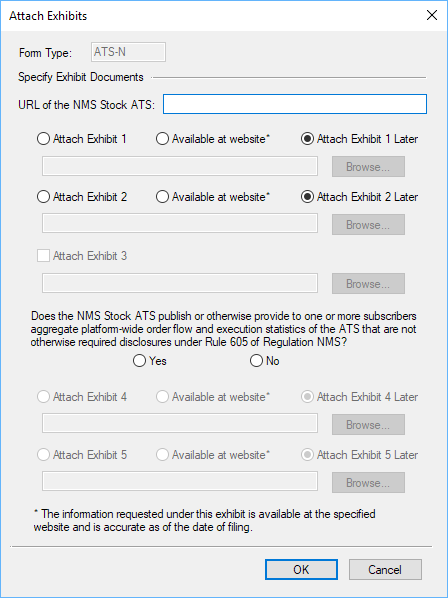
URL of the NMS Stock ATS Enter the website URL of the NMS Stock ATS. This field corresponds to the response of Part I, Item 6. Attach Exhibit 1 Choose this option if you wish to attach a document containing the most recently filed or amended Schedule A of Form BD for the Broker-Dealer Operator disclosing information related to direct owners and executive officers as Exhibit 1. If the Attach Exhibit 1 option is selected, the file browse field will become available below it. Enter a filename and path into the field or use the Browse button to select a file. If you choose a file on your local computer or network, a copy will be saved to the Virtual File Cloud. Available at website Choose this option if the information requested under Exhibit 1 is available at the specified website and is accurate as of the date of filing. This option corresponds to the checkbox in Part I, Item 8. Attach Exhibit 1 Later Choose this option to choose a response to Part I, Item 8 later. Attach Exhibit 2 Choose this option if you wish to attach a document containing the most recently filed or amended Schedule B of Form BD for the Broker-Dealer Operator disclosing information related to indirect owners as Exhibit 2. If the Attach Exhibit 2 option is selected, the file browse field will become available below it. Enter a filename and path into the field or use the Browse button to select a file. If you choose a file on your local computer or network, a copy will be saved to the Virtual File Cloud. Available at website Choose this option if the information requested under Exhibit 2 is available at the specified website and is accurate as of the date of filing. This option corresponds to the checkbox in Part I, Item 9. Attach Exhibit 2 Later Choose this option to choose a response to Part I, Item 9 later. Attach Exhibit 3 Choose this option if you wish to attach a document that indicates changes to "yes" and "no" answers or additions to or deletions from any Item in Part I, II and III of the form as Exhibit 3. This option is not available for Form ATS-N but will be available for other ATS-N submission types. If the Attach Exhibit 3 option is selected, the file browse field will become available below it. Enter a filename and path into the field or use the Browse button to select a file. If you choose a file on your local computer or network, a copy will be saved to the Virtual File Cloud. Part III, Item 26: Aggregate Platform Data This question correspondes to Part III, Item 26 of the form. Answer "yes" or "no" or leave it blank to answer it later. When choosing "yes", other options will become enabled on the dialog. Attach Exhibit 4 Choose this option if you wish to attach a document containing the most recent disclosure of aggregate platform-wide order flow and execution statistics of the ATS that are not otherwise required disclosures under Rule 605 of Regulation NMS and that the ATS provided to one or more Subscribers as of the end of each calendar quarter as Exhibit 4. If the Attach Exhibit 4 option is selected, the file browse field will become available below it. Enter a filename and path into the field or use the Browse button to select a file. If you choose a file on your local computer or network, a copy will be saved to the Virtual File Cloud. Available at website Choose this option if the information requested under Exhibit 4 is available at the specified website and is accurate as of the date of filing. This option corresponds to the checkbox in Part III, Item 26.i. Attach Exhibit 4 Later Choose this option to choose a response to Part III, Item 26.i later. Attach Exhibit 5 Choose this option if you wish to attach a document containing a list and explanation of the categories or metrics for the aggregate platform-wide order flow and execution statistics provided in Exhibit 4 and an explanation of the criteria or methodology used to calculate aggregate platform-wide order flow and execution statistics as Exhibit 5. If the Attach Exhibit 5 option is selected, the file browse field will become available below it. Enter a filename and path into the field or use the Browse button to select a file. If you choose a file on your local computer or network, a copy will be saved to the Virtual File Cloud. Available at website Choose this option if the information requested under Exhibit 5 is available at the specified website and is accurate as of the date of filing. This option corresponds to the checkbox in Part III, Item 26.ii. Attach Exhibit 5 Later Choose this option to choose a response to Part III, Item 26.ii. later. - Press the OK button to create your submission.
Helpful Hints:
- You can set default filer information in your Preferences on the GoFiler Online portal. This information will be added to your ATS-N submission automatically in the Filer Information when you create a new project using the Form Assistant.
- You can choose not to set any data through the Attach Exhibits step of the Form Assistant. If you click OK without changing any settings, your submission will be created with no fields entered and no exhibit files attached to it.
- If you choose to add a document to the submission via the Form Assistant and your submission is not located in the same folder as your exhibit files, a copy of the file will be made and placed inside the folder containing the submission. This is true for files you attached from your local computer or network and for files located on the VFC.