Using the software, you can create the ownership document required for a Section 16 filing and the submission data for the EDGAR form as one document. By presenting both the form data and the ownership data in one place, it will be easier to track and maintain your filings. Additionally, it simplifies the creation process for a new ownership filing.
To create a new filing for a Form 3, 4 or 5 submission:
- Add the software launcher to your Dashboard, if you have not already done so. Software can also be accessed via the Software page available in the left navigation panel of the web portal.
- Open the Section 16 software by clicking on the software launcher. This is the blue button that contains the name of the software.
- Click File > New > Project/Submission. (Note that if you use the New dialog instead of the New menu, you would select the Project/Submission (GFP/XML/EIS) option from the dialog.)
- Choose the desired EDGAR form type from the Form list.
- Click OK.
The submission data and ownership document will open in a new window. On the left side of the window is a navigation bar that you can use to open different sections of the form. The Filer Information and Notifications pages contain the EDGAR form data for your submission. The Ownership Document page contains the reporting owner information and Tables I and II of the ownership document. On the right side of the window is the Management View window. This area displays the documents that are attached to the EDGAR submission. The ownership.xml file that displays in the Management View is the virtual file representing the Ownership Document page. Other documents can be attached to the submission as exhibits.
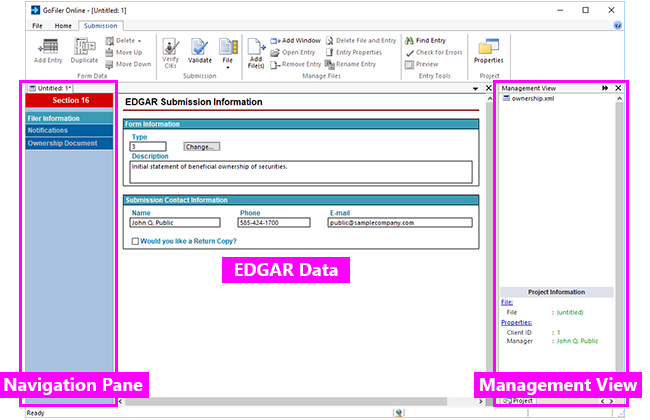
Use the Save or Save As functions to save your filing at any time. The submission files will be saved to your Virtual File Cloud.
Helpful Hints:
- There are quick launch buttons available on the GoFiler Online portal to create a project automatically. Simply click the Form button underneath the launcher name on the Dashboard of the portal. You'll be able to name the project and save it to a sub-folder on your Virtual File Cloud. If you use this tool to create a new filing, your ownership document will be named according to the information you input into the wizard.
- Only one submission may be open at a time. If you have a project or submission open, you will need to close it before you can create a new one.
- You can set default filer information in your Preferences on the GoFiler Online portal. This information will be added to your project file automatically in the Filer Information and Notification pages when you create a new project.
