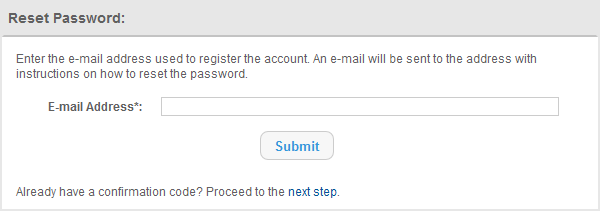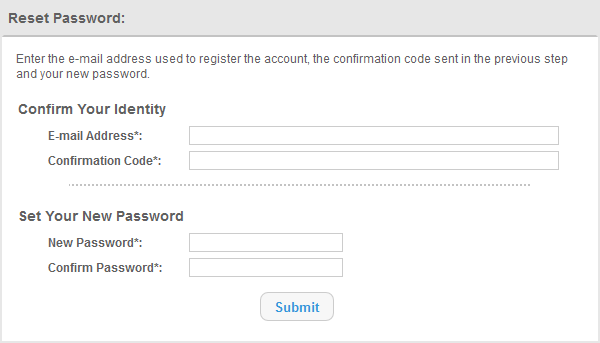If you have forgotten or lost your password, there is a Password Reset process that you can use to change your old password to a new password.
To Reset a Password:
-
Click on the Forgot Password? link located beneath the Password field on the Log In page, as shown below:

-
Enter the e-mail address associated with your account on the Forgot Password form. If you have forgotten the e-mail used to create your account, please see the Knowledge Base article: Recovering Your User ID.
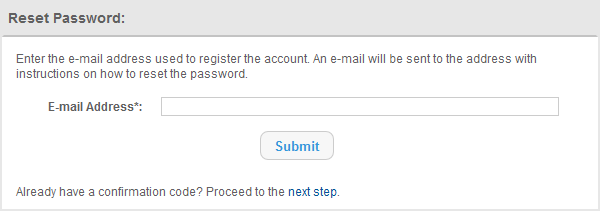
-
Press the Submit button.
-
An e-mail message will be sent by GoFiler Online to the supplied e-mail address. Contained in this e-mail will be a link to the complete the Password Reset process as well as a confirmation code. If you do not receive an e-mail within fifteen minutes, verify that the message was not placed in any Junk Mail folders or deleted by a spam filter. If you still cannot locate the e-mail, contact customer support.
-
Click the link within the e-mail message or copy and paste the link into the navigation bar on your browser. The Reset Password form will appear, as shown below:
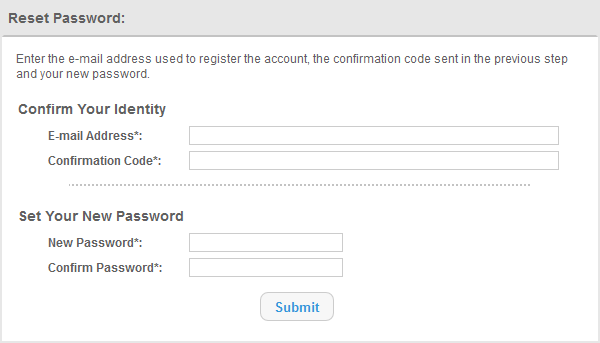
-
Complete the form.
-
Press the Submit button. Your password will be changed.
Helpful Hints:
- Customer Support cannot recover passwords.
- Confirmation codes will expire fifteen minutes after being sent to a user. If you lose the e-mail message containing this code, or do not redeem the code within fifteen minutes, you will need to repeat the first step of the Password Reset process.
- Passwords must be at least eight characters long and must contain at least one lower case letter, one upper case letter and one number. You may also include symbol characters such as $, #, etc..