Using the software, you can create a Form ATS-N submission file for the following ATS-N forms: ATS-N, ATS-N/CA, ATS-N/MA, ATS-N/OFA, ATS-N/UA, ATS-N-C, and ATS-N-W. All of these forms can be created using the Form ATS-N software.
To create a new filing for an ATS-N submission:
- Add the software launcher to your Dashboard, if you have not already done so. Software can also be accessed via the Software page available in the left navigation panel of the web portal.
- Open the Form ATS-N software by clicking on the software launcher. This is the blue button that contains the name of the software.
- Click File > New > Project/Submission. (Note that if you use the New dialog instead of the New menu, you would select the Form ATS-N Alternative Trading Systems Data File (XML) option from the dialog.)
- Choose the desired EDGAR form type from the Form list.
- Click OK.
The submission data will open in a new window. On the left side of the window is a navigation bar that you can use to open different sections of the form. The Filer Information page contain the EDGAR form data for your submission. The other pages of the form contain the ATS-N questions.
On the right side of the window is the Management View window. This area displays the documents that are attached to the EDGAR submission as exhibits. Learn how to attach exhibits.
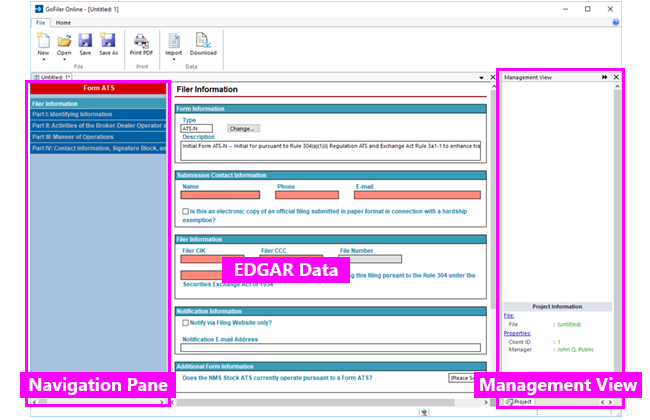
Use the Save or Save As functions to save your filing at any time. The submission files will be saved to your Virtual File Cloud.
Helpful Hints:
- There are buttons available on the GoFiler Online portal to create a project automatically. Simply click the Form button underneath the launcher name on the Dashboard of the portal. You'll be able to name the project and save it to a sub-folder on your Virtual File Cloud. If you use this tool to create a new filing, you can also choose exhibit files that will attached to the submission automatically.
- Only one submission may be open at a time. If you have a project or submission open, you will need to close it before you can create a new one. However, multiple copies of the software can be running at the same time.
- You can set default filer information in your Preferences on the GoFiler Online portal. This information will be added to your project file automatically in the Filer Information and Notification pages when you create a new project.
