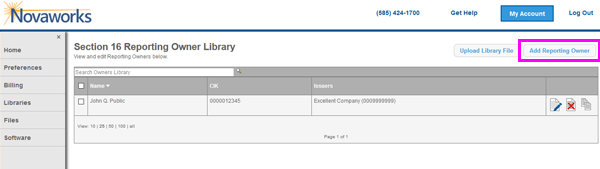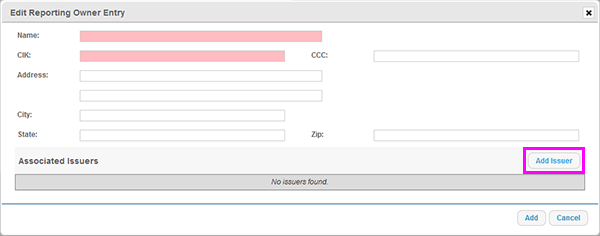New reporting owner entries can be added to the library using the Add Reporting Owner button.
To Add a Reporting Owner:
-
Click on the Add Reporting Owner button located in the top right corner of the Reporting Owner Library page, as shown below:
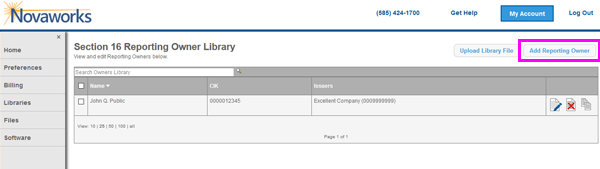
-
The Reporting Owner appears. Enter all pertinent data. Fields with a red background are required.
-
To add issuer information for the new reporting owner, press the Add Issuer button located in the bottom right of the dialog, as shown below:
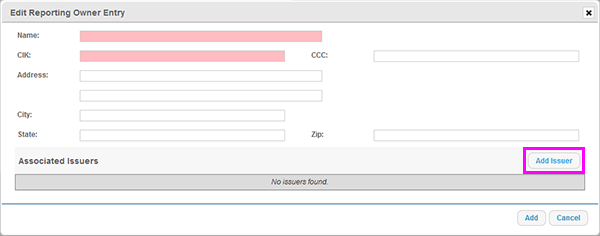
-
The Issuer dialog appears. Enter all pertinent data. Fields with a red background are required.
-
Press the Add button. The Issuer dialog will close, and the new issuer will appear in the Associated Issuers area of the Reporting Owner dialog.
-
Repeat steps 3-5 for each issuer associated with the reporting owner.
-
Press the Add button. The reporting owner will be added as a new entry to the library.
Helpful Hints:
- If issuer information is entered for a reporting owner and the Issuer CIK field matches an issuer that is already associated with a reporting owner entry within the library, you will be asked if you would like to update the information for that issuer for all reporting owner entries. You will only be asked to update the issuer information if the issuer name and/or symbol for the new reporting owner entry does not match the name and/or symbol for the existing reporting owner entry(ies). Updating issuer information will update it for all reporting owner entries that have an issuer with the specified CIK. This query appears upon pressing the Add button on the Reporting Owner dialog.
- Fields on all dialogs that have a red background are required, but it is important to note that optional fields (or fields with a white background) may still be required fields for your filing to be accepted by EDGAR. The red background only denotes that the field is required to store a valid entry within the library. When retrieving reporting owner information for use in your filing, we always recommend using the Validate function within your software to ensure all form data is present.