Using the software, you can create a project file for an 8-K or 8-K/A EDGAR submission. The project file contains the EDGAR Submission Information and also acts as the container for the primary document and any exhibits that must be attached to the submission.
To create a new filing for a Form 8-K submission:
- Add the software launcher to your Dashboard, if you have not already done so. Software can also be accessed via the Software page available in the left navigation panel of the web portal. Form 8-K uses the XBRL/iXBRL software. Note that this is the software that supports transmission of any 8-K to the SEC, so you should use this software even if you do not intend to submit your 8-K with an inline XBRL document.
- Open the XBRL/iXBRL software by clicking on the software launcher. This is the blue button that contains the name of the software.
- Click File > New > Project/Submission. (Note that if you use the New dialog instead of the New menu, you would select the Project/Submission (GRP/XML/EIS) option from the dialog.)
- Choose the desired EDGAR form type from the Form list.
- Click OK.
The submission data and information table will open in a new window. On the left side of the window is a navigation bar that you can use to open different sections of the form. The Filer Information and Form Data pages contain the EDGAR form data for your submission. The Information Table page contains the information table for the filing. On the right side of the window is the Management View window. This area displays the documents that are attached to the EDGAR submission. Documents can be attached to the submission as the primary document and/or as exhibits.
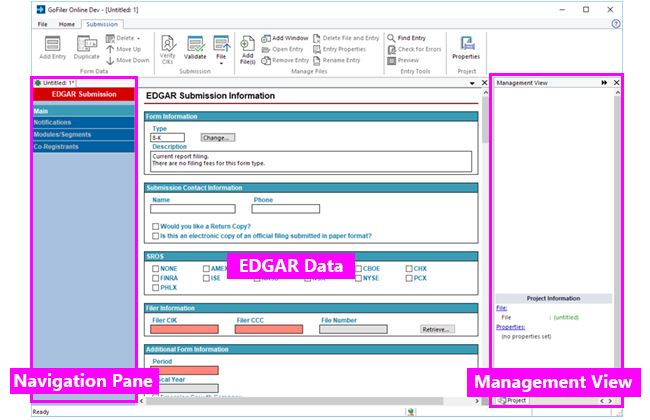
Use the Save or Save As functions to save your filing at any time. The submission files will be saved to your Virtual File Cloud.
Helpful Hints:
- There are buttons available on the GoFiler Online portal to create a project automatically. Simply click the Form button underneath the launcher name on the Dashboard of the portal. You'll be able to name the project and save it to a sub-folder on your Virtual File Cloud. If you use this tool to create a new filing, you can set a data file to use as your information table, which will then be imported into the filing automatically.
- Only one submission may be open at a time. If you have a project or submission open, you will need to close it before you can create a new one. However, multiple copies of the software can be running at the same time.
- You can set default filer information in your Preferences on the GoFiler Online portal. This information will be added to your project file automatically in the Filer Information and Notification pages when you create a new project.
