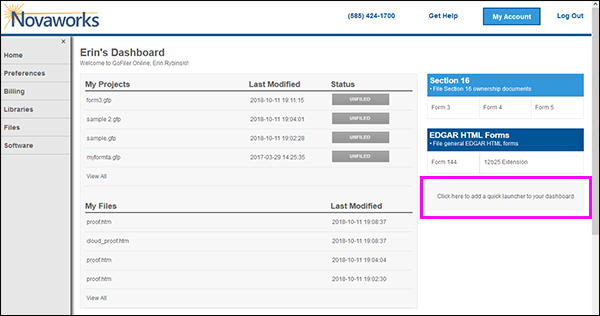When you create an account on the portal, you can optionally set which EDGAR form types you file. Doing so will add the appropriate software launcher(s) to your Dashboard. Different form families use different software to file, so you may wish to add or remove software from your Dashboard depending on the forms you currently file. There are two easy ways to do this.
To add or remove software to your Dashboard (From the Dashboard):
- Click the button Click here to add a quick launcher to your dashboard located at the bottom of the list of your current software launchers.
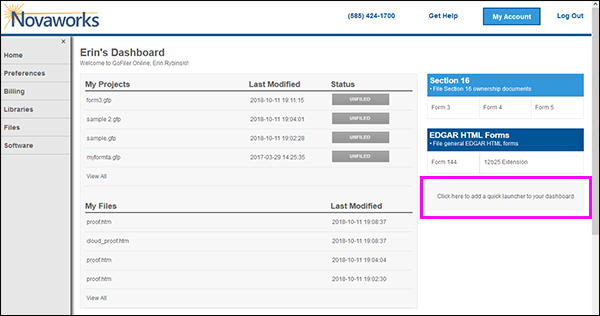
- In the Quick Launch Icons area, click on the software launcher you want to add or remove. Software that will appear on your Dashboard will have a blue icon. Software that will not appear on your Dashboard will have a gray icon. Select any combination of software launchers you require.
- Click the Update button.
To add software to your Dashboard (From your Preferences):
- Click on the Preferences link in the left navigation menu of the GoFiler Online portal.
- Click the Edit Dashboard Settings button at the bottom of the Dashboard Settings area.
- In the Quick Launch Icons area, click on the software launcher you want to add or remove. Software that will appear on your Dashboard will have a blue icon. Software that will not appear on your Dashboard will have a gray icon. Select any combination of software launchers you require.
- Click the Update button.
Newly selected software that was not previously listed on your Dashboard will now appear. Software that was unselected will be removed from the list on your Dashboard.