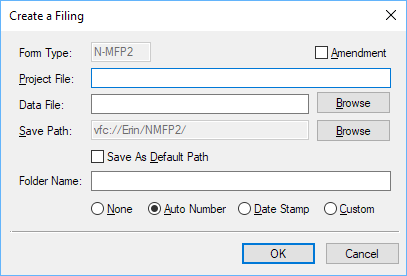The Form Assistants are useful tools that guide you through the process of creating a particular EDGAR form. When you add a software launcher to your Dashboard, any Form Assistants that are available for that software will also have buttons added to your Dashboard. These buttons will launch the software and automatically begin the process of creating a new submission for the selected EDGAR form type.
The image below is the software launcher for the Form N-MFP2 software.
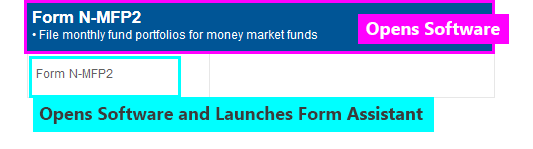
The N-MFP2 software has one Form Assistant to guide you through the process of creating a Form N-MFP2 submission.
The process for using both of these assistants is the same. To create a new N-MFP2 filing using the Form N-MFP2 Assistant:
- Add the Form N-MFP2 software launcher to your Dashboard, if you have not already done so.
- Click on the Form N-MFP2 button.
- In the dialog that appears, set all of the pertinent information.
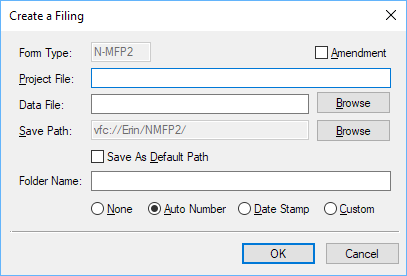
Amendment Check if your submission is a N-MFP2/A filing. Leave unchecked for a N-MFP2 filing. Project File Enter the name you want to use for your submission. This should be an EDGAR compliant submission name. Data File Enter the path and filename of a document to import as Part C. This document must be a properly formatted CSV file for import into the N-MFP2 filing. If you leave this field blank, Part C in the submission will be empty. You can import data into Part C at any time after the submission has been created. Save Path Enter the location you wish to create the filing. By default, this location is your NMFP2 folder on your Virtual File Cloud. Folder Name If you choose a folder option other than None, you can save your filing in a subfolder created specifically for your submission. You can set a Folder Name and then have the assistant auto number the folders or add a date stamp automatically. - Press the OK button to create your submission.
Helpful Hints:
- You can set default filer information in your Preferences on the GoFiler Online portal. This information will be added to your N-MFP2 submission automatically in the Filer Information when you create a new project using the Form Assistant.