Using the software, you can create a Form N-MFP2 or Form N-MFP2/A submission file using .
To create a new filing for a N-MFP2 submission:
- Add the software launcher to your Dashboard, if you have not already done so. Software can also be accessed via the Software page available in the left navigation panel of the web portal.
- Open the Form N-MFP2 software by clicking on the software launcher. This is the blue button that contains the name of the software.
- Click File > New > Form N-MFP Submission. (Note that if you use the New dialog instead of the New menu, you would select the Form N-MFP Money Market Funds Report (XML) option from the dialog.)
- Choose the desired EDGAR form type from the Form list. Note that new filings should be made using Form N-MFP2.
- Click OK.
The submission data will open in a new window. On the left side of the window is a navigation bar that you can use to open different sections of the form. The Submission Information page contain the EDGAR form data for your submission. The other pages of the form contain the N-MFP2 questions.
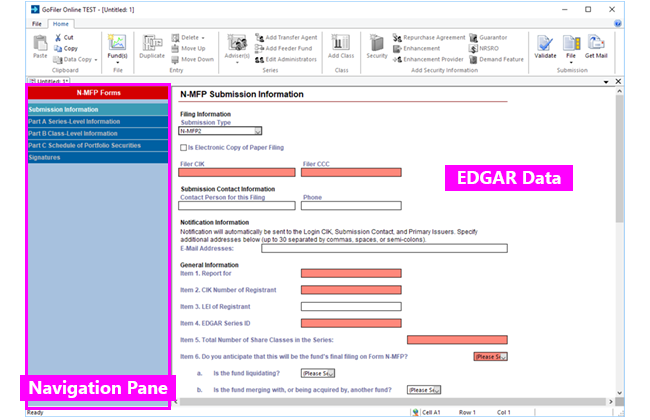
Use the Save or Save As functions to save your filing at any time. The submission files will be saved to your Virtual File Cloud.
Helpful Hints:
- There are buttons available on the GoFiler Online portal to create a project automatically. Simply click the Form button underneath the launcher name on the Dashboard of the portal. You'll be able to name the project and save it to a sub-folder on your Virtual File Cloud. If you use this tool to create a new filing, you can also choose a data file to import as your Part C: Schedule of Portfolio Securities table.
- You can set default filer information in your Preferences on the GoFiler Online portal. This information will be added to your project file automatically in the Submission Information page when you create a new project.
- Legacy N-MFP submission types are available in the New Form list because the software provides support for opening, editing and updating these form types to Form N-MFP2. Form N-MFP and Form N-MFP1 are no longer accepted by the EDGAR system.
